Beth at Blue Star Chronicles asked me about issues getting the Wp-Extreme Video Plugin to work. Considering how many other people are having problems, especially with Google vids, I thought I would drop the info I sent to her in a post.
It is better to view this post in IE, rather then Firefox, because of the long strings that will not wrap farther in to the post.
First, let's get the files.
When you click on either of the files at the site, they will come up as text. Do a copy and paste for each, load into a document editor, save exactly just like the names flvrplayer.swf and wp-ExtremeVideo.php.
Now, you are saying, "hey, William, they have an extension like .txt or .rtf after them." That's OK for the moment. We will fix when you have uploaded the files.
OK, second, place the flvrplayer.swf in the top domain, such as thus:
Right click the mouse on the file, rename it by removing everything after .swf You will remove the .txt or other ending.
Next, place the wp-extremevideo file in the plugins file. Do the same renaming that you did for the player. Activate the plugin.
Almost forgot this part: from the plugins page, choose "edit plugins," then click on the wp-ExtremeVideo file from the list. Go to line that says: Definitions for Personal FLV Player. Now, look down a few lines where it says ('PP_PLAYERPATH'. You need to add your path to the player. For me, it is http://www.thepiratescove.us/flvPlayer.swf. Try something similar.
Next up, go to Options, Writing, in WP and uncheck "Users should use the visual rich editor by default." Go to Users, and down at the bottom uncheck the VRE as well. If you have a WYSIWYG plugin, turn it off before writing. Uncheck for any users you have.
Let's do a video now, what say what say.
To insert a YouTube video, find the address, such as http://youtube.com/watch?v=7iopjg_9E_o&search=kitten
Isn't that cute?
The ID is 7iopjg_9E_o
Now, because I do not want the videos to actually show in this post, I have replaced all [ and ] with ( and ).
So the coding will be (gv data="7iopjg_9E_o")(/gv)
Go to Write, and insert the code.
If you are in pure HTML editing mode, the bar should look just like that under "post."
Save and continue. Since it is in pure HTML mode, it should come up fine. If there are a bunch of letters where the quotation marks are, publish, then go back in and erase the letters, replace with quotation marks.
Bamm! Done.
OK, now, let's do a Google video (which, to be honest, I haven't been, since I forgot how. Beth's email let me remember)
Let's say the google embed code is <embed style="width:400px; height:326px;" id="VideoPlayback" type="application/x-shockwave-flash" src="http://video.google.com/googleplayer.swf?docId=5271531860102221232"> </embed>
With all editors turned off, paste the code in. Now, the only part we want left is "http://video.google.com/googleplayer.swf?docId=5271531860102221232"
We will then surround it with (gv data="http://video.google.com/googleplayer.swf?docId=5271531860102221232")(/data)
In HTML editing, it will not be highlighted as a link.
Save and continue, should work fine. Then publish.
Now, suppose you want to add a bunch of stuff to the post, want to write a bit. What you do is write everything first, do all the links, etc, with your editor on. Save. Then go and turn all the editors off. Put the video where you want it, save and continue to check, then publish.
I hope that helps. If thou needeth anything, hit the contact me thingy, Mateys!





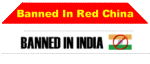



THANK YOU!!! I’m going to work on this in the a.m.
The Shining…
View This Video on You Tube
It’s all in the editing!
Thanks to William at Pirate’s Cove for walking me through figuring out how to get a video on here! He’s got directions if anyone else needs help.
……
I got a video up!!!! I’m still getting an error code – but it’s showing the video.
You might like the one that’s up – it’s The Shining – one of my favorite movies :)